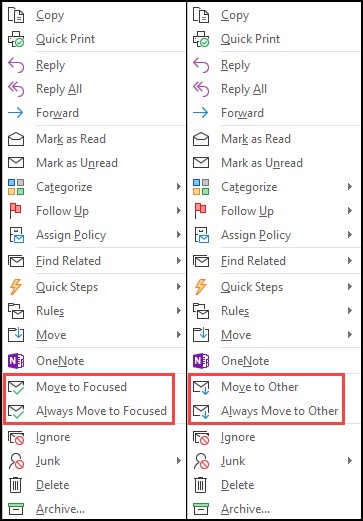How to disable the "focused" inbox
Student Affairs leaders recently learned that many important emails from the Office of the Vice President for Student Affairs are ending up in staff members' "other" inbox rather than their "focused" inbox. UIT has provided instructions below for how to either disable the "focused" inbox, or to teach Outlook which emails you would like moved into your "focused' inbox.
To disable the Focused inbox:
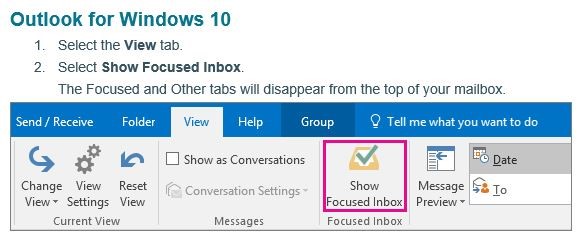
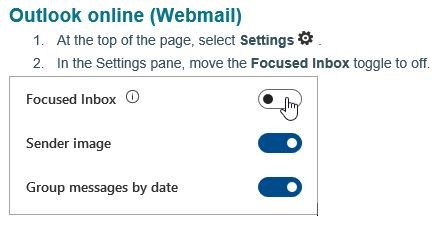
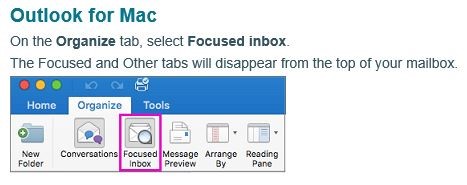
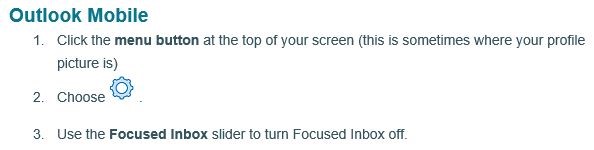
To "teach" Outlook which emails are not "others":
- From your inbox, select the Focused or Other tab, and then right-click the message you want to move.
- If you're moving from Focused to Other, select Move to Other if you want only the selected message moved. Select Always Move to Other if you want all future messages from the sender to be delivered to the Other. If you're moving from Other to Focused, select Move to Focused if you want only the selected message moved. Select Always Move to Focused if you want all future messages from the sender to be delivered to the Focused tab.